Studio
Video in your teaching with Studio
Studio allows you to create and handle video and audio files directly in Canvas. You can also upload, share, or embed video to other platforms, webpages, or blogs.
Functionality in Studio
You can create video showing you, your screen, both, or only audio. The integration between Canvas and Studio creates many possibilities to use video in your teaching. Some examples of what you can do:
- Flip your classroom, i.e. record a video for your students to watch in advance, and activate your students when you meet (on campus or online).
- Create assignments where students individually or in group upload video from their mobile device or from a Zoom session.
- Create interactivity in your video by using quizzes – questions that pause the video to enable your students to reflect or to test their knowledge. Through the comments function, you can point to important parts in your video, or create discussions. These two functions are well-suited to prepare your students for a classroom discussion online or on campus.
Accessibility
With Studio, it is easy to subtitle your videos. This is done automatically in one click, and you receive an e-mail when the captions are ready to be reviewed. You can then review the captions line by line in the built-in text editor. Remember: the more articulate you talk when recording, the more accurate the captions.
Editing video
Studio has some simple possibilities to edit screen recordings, such as trimming, but no elaborate video editing tools. However, there are guides to help you get started with video editing in PC or Mac environments. Look in the Canvas guide for video.
Where can I find Studio?
Log in at canvas.education.lu.se using your Lucat, click on the icon for Studio in the navigation menu on the left. Studio is available for all LU staff, even if you do not use Canvas as your LMS.
If you do not use Canvas, you can access Studio by going to https://lu.instructuremedia.com/login . Choose 'Canvas Login' and use your Lucat-ID.
Help?
Do you need help, or do you have questions? Read more on our support page!
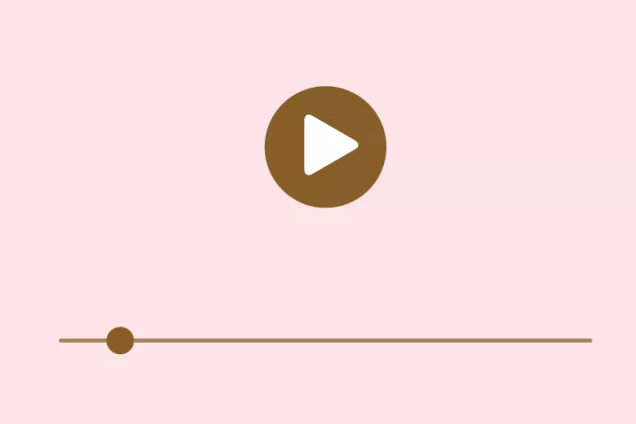
Studio guides
Studio Guides in Canvas about Video for teaching and learning

